Today’s article is about one of my favorite terminal emulators, Terminator. Terminator is one of my favorite terminal emulators, and I’d like to use this opportunity to expose more users to it. For lack of a better category, we’ll say this is a review. Why not? It’s my site, I’ll call it a review if I wanna! I’ll make it a review!
So, we call it a terminal emulator because it emulates the terminals of old, back when terminals were the main way for a person to interface with their computer. They are not true terminals, but they perform similar functions. Long gone are the days of just green-screens. Today, we have graphical user environments and there’s less focus on the terminal for some folks. From here on out, I’ll just be calling it ‘terminal’ for simplicity and brevity sake.
There are some die-hard folks who still cling to the terminal – and I’m one of them, at least for certain tasks. At any given moment, I have at least two terminal instances open, each a different piece of software. One of those is usually Xfce4 and the other is often Terminator. Today’s article is about the latter.
Chances are good that you can install Terminator with ease. It’s likely in your default repositories. For example, on Ubuntu you’d install it with this command:
1 | sudo apt install terminator |
Go ahead, give it a shot… If not immediately available, you can look here for more information. If you’re really energetic, you can read the documentation. In this case, it’s going to be a positive review (obviously), so I’d not recommend it (such as I am) if I wasn’t a fan… So…
Why Terminator:
You’ll not be even remotely surprised when you open Terminator for the first time, and that’s a good thing. You’ll see your standard terminal looking thing, complete with a title bar. Truthfully, it’s kinda ugly looking until you make it your own (more on that in a minute). It looks like this:
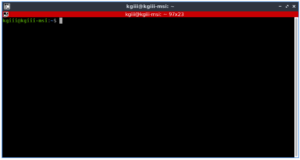
What you’re looking for is in the right mouse-button click – the preferences menu. Once you open that, you’ll see all sorts of options.
Once in the options, you’ll start to understand why I like Terminator. You can make it visually appealing, use multiple tabs, group tabs, auto-run commands when opened, and have all the various profiles you could possibly want. If you’re working on multiple servers at the same time, this is definitely a great help.
You have infinite theme options, but there are a number of them that are built in – the standard types like solarized dark or light. If I’m not taking screenshots, I like mine to look like this:
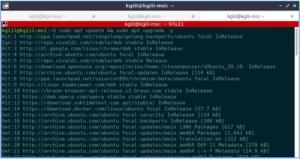
That is so much nicer on my eyes. And, if the Terminator theme didn’t clue you in, yes I am using a computer that I don’t normally use. It’s a long story, but nothing is broken beyond my ‘net connection. But, that’s why the screenshots look different. I am also using Flameshot instead of my beloved Shutter.
So, that’s not enough? Seriously – go through and check the preferences. You have global options and then you have all sorts of preferences that you can pick – each contained in their own distinct profiles. When you get to the profiles, you’ll see how much customization is really possible. Allow me to show you:
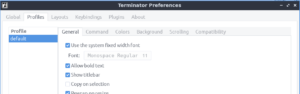
What does Terminator offer? A whole lot… Not only are there tabs, you can set it up in a more traditional grid fashion. These layouts can be moved with drag-and-drop. The list of keyboard shortcuts is extensive – and you can probable tell I’m just reciting the documentation. Layouts are even saved from session to session.
But Wait, there’s more!
Anyhow, all those preferences, not just layouts, can be saved from session to session. Once you get it configured the way you want, it’ll let you retain those settings. Many of these are all extensions of the profiles feature, so it’s highly customized if you want it to be.
I especially like the individual profiles – not seen on this computer’s screenshot. If I paid a bit more attention, I could just copy the config from ~/.config/terminator, but I’m slacking and this situation is temporary. (I’m amazed that I’ve still been able to keep up my publication schedule!) I did not, so you get a different set of screenshots.
If you want, you can even find plugins for Terminator. You can write your own, if such is your desire. If you click here, you’ll see a bunch of plugins that you can use to extend Terminator even further. (Quite a few plugins exist, so do check the link.)
Note: I also wrote an article explaining how to change your default terminal.
As I said, there are quite a few plugins and some of them are quite useful – especially for system admins and programmers, or DevOps folks I guess. They’re universally free, in every sense of the word. They’re also easy to install – just drop them into ~/.config/terminator/plugins/ and they’ll be available to enable from the preferences menu.
If nothing else, go ahead and install Terminator to see if you like it. I dare say that you won’t be disappointed, unless you’ve got some weird edge-case and even then it’s about the best you’re going to get.
Rating Terminator:
Terminator does everything you can want in a terminal, more or less. If it doesn’t do what you want, plugins are easily developed and someone else may have scratched that itch for you already.
I honestly can’t think of anything it’s missing that I personally need or want. It can be a bit boxy and the look is dated, but it should match your theme fairly well, or better if you do some work customizing it.
I appreciate how easy it is to configure it to work with my eyesight. I’m partially colorblind (not the way you’re probably thinking) and have difficulties with the spaces between the primary colors. I can see green, but yellow-green may appear as either yellow or green to me. So, some of the themes (again, you can customize them as much as you desire) are wonderful for my eyes.
Yeah, try as I might, I just can’t think of anything bad to say about it. I’m reluctant to give anything a 10/10, but this is really close to being the perfect application for the task it is designed for. I’d even go so far as saying that it’s feature-complete, but some folks must not agree ’cause they keep writing plugins and that means they want more features.
So, I’m going to give this a 9.5 out of 10. That’s the highest I’ve ever rated anything on this site and I’d not expect to see that score for anything else. I knock the 0.5 because obviously people expect more from it – options they feel should be defaults. A few of the plugins are indeed handy (even to me, a simplistic user). Yeah, I’ll knock off the points for that. That sounds good. It gets a 9.5/10. That’s pretty much a gold medal winner, right there!
Closure:
And there you have it… You have another article – this one a review, and a review of not just one of my favorite pieces of software but of a piece of software I use many, many times a day. Even if you have a favorite terminal, give Terminator a try. You won’t be disappointed – probably… If you are, you’re just weird!
Thanks for reading! If you want to help, or if the site has helped you, you can donate, register to help, write an article, or buy inexpensive hosting to start your own site. If you scroll down, you can sign up for the newsletter, vote for the article, and comment.