Today’s article is about dealing with Google Chrome crashes – and other anomalies. I say ‘other anomalies’ because this helps with many problems. It’s such a common answer for browser-related questions that it’s hard to make this into a succinct article.
See, this is one of my most-voted answers on a support site. But, it’s a valid answer for so many different problems. I’ve long wanted to make this into an article, I just haven’t been able to come up with the words to write that article.
So, if you installed a Google Chromium-based browser (such as Google Chrome, Brave, Opera, Microsoft Edge, or others) then the odds are very good that it came with “Hardware Acceleration” enabled. As a general rule, this doesn’t cause any problems.
However… See, hardware acceleration (that is rendering some content on your hardware instead of doing so in software) isn’t supported and Google has no plans on supporting it. But, for whatever reason, Chrome, Chromium, and all the derivatives ship their Linux version with hardware acceleration enabled.
Having hardware acceleration enabled is, more often than not, nothing to be too concerned about… This article is for when it is a problem. This article is for that subset of users who don’t know to turn it off and don’t realize it’s the problem.
Does your system freeze after leaving your browser open for a while?
Does your browser freeze for no reason?
Does your browser freeze when you play audio or video?
Does your system slow down with just a few tabs open?
The list of symptoms is just too long to make a single headline, even though the fix is simple enough. I’ll show you…
Dealing With Google Chrome Crashes:
So, if you have any of those symptoms listed above, the solution is pretty easy.
I’d go so far as to say that if you’re experiencing problems while you have an instance of Chrome, Chromium, Bing, etc, installed, then the first step I’d take in debugging would be the one that follows.
The answer is simply to disable hardware acceleration.
Open the offending browser and then it’s under Settings > Advanced > System and it looks like this:
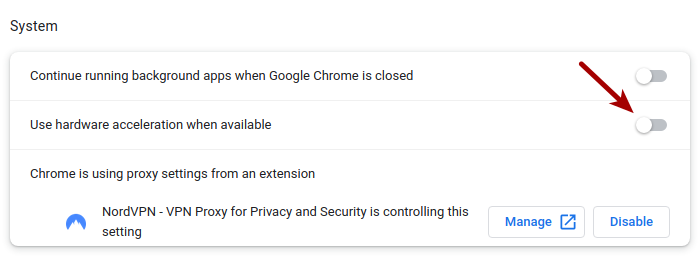
Restart your browser so that the changes take effect.
That’s usually what fixes this. That’s it. That’s all you need to do.
This fixes so many weird problems that it’s worth trying if you’re experiencing weirdness while you have a Chromium-based browser running. If it doesn’t resolve your problem, you’ve not spent a bunch of time on this fix. It’s also trivial to reverse if you want that for some reason.
Closure:
There you go, it’s another article. This time, it’s about Google Chrome (or based on Chromium) based browsers – which, in the Linux world, means said browser is likely Chrome and Chromium, according to the stats I see. Also, this article didn’t even require opening a terminal
Thanks for reading! If you want to help, or if the site has helped you, you can donate, register to help, write an article, or buy inexpensive hosting to start your site. If you scroll down, you can sign up for the newsletter, vote for the article, and comment.