If you’re using Ubuntu and want to use some patent/license encumbered features, such as playback for certain media formats, you need to install Ubuntu Restricted Extras. This is fairly normal and is done because the software licenses prevent Ubuntu from releasing the distro with that software. In some cases, you also will need to agree to different user-agreements. This is unlike most other software you will use on Linux, as software should never ask you to agree to anything.
Because of the license Ubuntu is released under, and according to their legal council, they just don’t include these sort of things by default and you’ll need to install them later, on your own. On the other hand, if you don’t need to use patent-encumbered files, then you don’t need to install the ‘ubuntu-restricted-extras’ metapackage at all.
This shouldn’t be a very long article, though I’ll break it up a bit. If you’re new to Ubuntu (or an official Ubuntu flavor) then you might as well install the restricted extras. If you are morally opposed to software patents, restrictive software licenses, or binary blobs then you may wish to avoid installing it.
About Ubuntu Restricted Extras:
When you install the ubuntu-restricted-extras, you’re actually installing a metapackage. It’s one package but installing it will install multiple packages, all relatively related by license restrictions. In this case, they’re packages that wouldn’t be installed by default and may help with your computing experience. They’re not all multimedia codecs, but most of them are.
So, what’s in the metapackage? As I said, it’s a package with multiple things in it that will also download along the way. These are the contents of ubuntu-restricted-extras:
gstreamer0.10-ffmpeg
gstreamer0.10-fluendo-mp3
gstreamer0.10-pitfdll
gstreamer0.10-plugins-bad
gstreamer0.10-plugins-ugly
gstreamer0.10-plugins-bad-multiverse
gstreamer0.10-plugins-ugly-multiverse
icedtea6-plugin
libavcodec-extra-52
libmp4v2-0
ttf-mscorefonts-installer
unrar
As you can see, it’s some fonts, a bunch of codecs (so that you can play patent-encumbered media files), software that lets you open .rar compressed files, and use Java applets in the browser. It’s some pretty handy stuff, but because it’s all non-free/non-FLOSS Ubuntu doesn’t include it by default.
Install Ubuntu Restricted Extras:
For starters, you won’t even find the ‘ubuntu-restricted-extras’ unless you enable the ‘multiverse’ repository. An easy way to do so is to open the terminal (press
1 | sudo add-apt-repository multiverse |
Next, you need to make sure that your system knows about the new software choices. It might do this automatically, after adding the repository above, but it can be manually done with this:
1 | sudo apt update |
With that done, you install the Ubuntu Restricted Extras with:
1 | sudo apt install ubuntu-restricted-extras |
That downloads a bunch of stuff and shows a screen that trips up a lot of newer users. There’s no obvious way to use a mouse and, indeed, you have to use your keyboard to agree to the user agreement. Like this:
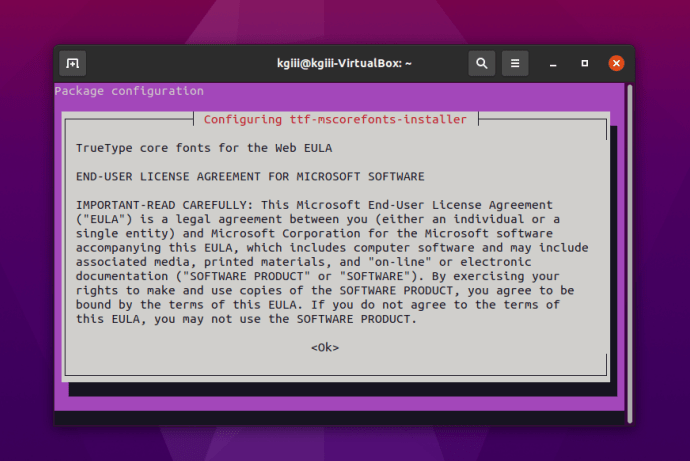
You can use your
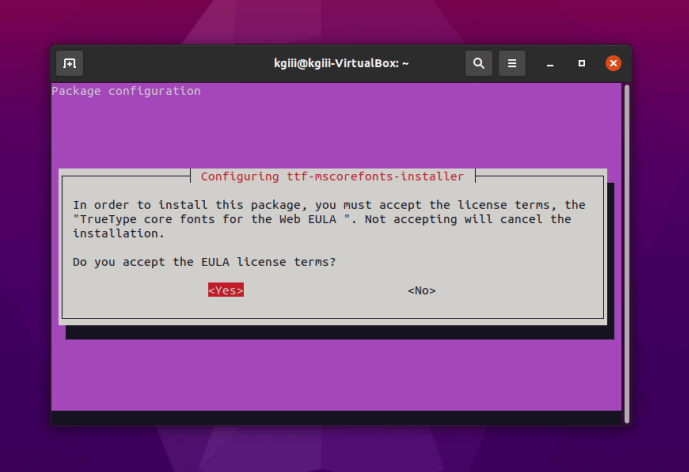
That one will download some files with fonts in them, so that it can extract them to the right directories – just so that you can use them. These things are free as in beer, but not free as in libre.
Closure:
There it is, another article in the books and this one is about installing Ubuntu Restricted Extras. Most folks do this so that they can play encumbered media files, and I have no issues with doing so. If your morality doesn’t let you watch encumbered media, then there’s really no reason for you to care about any of this.
Thanks for reading! If you want to help, or if the site has helped you, you can donate, register to help, write an article, or buy inexpensive hosting to start your own site. If you scroll down, you can sign up for the newsletter, vote for the article, and comment.