The Linux kernel‘s progress is marked by versioning, and this article tells you how to find out which kernel version you’re using. There are all sorts of ways to do this, but this article is going to just cover a few of them.
You might want to know which kernel version you’re using for when you ask for support. It may be that your hardware is best (or only) supported after or before a certain kernel. It may be that you want to know which kernel you’re using because you want to upgrade or downgrade the kernel.
For example, I recently didn’t want to switch to the new kernel. I saw that there was a kernel update, learned which kernel version I was now using, and promptly decided to return to an older LTS kernel. Yes, different kernel versions will have different support lengths. I opted for a more stable and consistent kernel as none of my hardware required a newer kernel.
There are any number of reasons why you’d want to know which kernel version you’re using. And, as stated, there are any number of ways to get that information. This article only covers some of them.
Find Out Which Kernel Version You’re Using:
This article will only show you how to determine which kernel version you’re using with the terminal. Of course, this means you need an open terminal. You can do so with your keyboard – just press
With your terminal open, you can try:
1 | uname -r |
The information is also contained in the output of ‘hostnamectl’, so working with grep you’d have this command:
1 | hostnamectl | grep Kernel |
You can also use cat on/proc/version in a command that looks like:
1 | cat /proc/version |
If you have screenfetch or neofetch installed, the output contains the kernel version that you’re using. An output from those would look kinda like this:
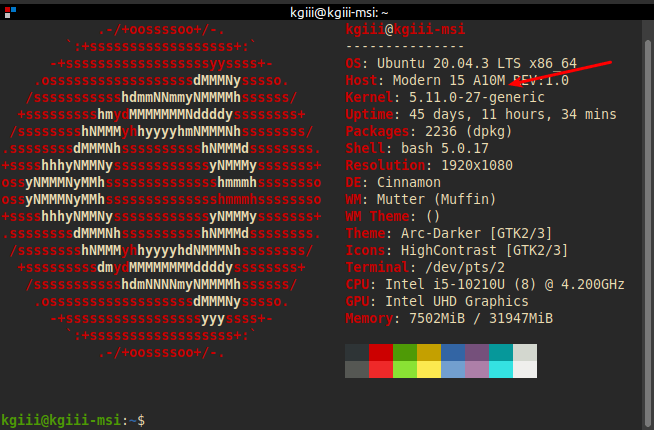
So, there are any number of ways to find which kernel version you’re using. There are surely other ways to find the kernel version, so feel free to leave a comment letting us know how you find your kernel version.
By the way, if you’re having problem with your current kernel, your distro probably has at least the previous kernel installed and you can use that as a fallback. Even if it automatically deletes old kernels, it usually leaves at least one older kernel as a way to recover should the proverbial poop hit the aerator.
Closure:
See? That wasn’t so painful! It’s another article that’s said and done. We’re getting closer to the halfway point, but I’m legitimately having fun getting my notes online. I admit, I pretty gleefully monitor the increasing (or sometimes consistent) traffic. It makes me happy to know my notes are helping.
Thanks for reading! If you want to help, or if the site has helped you, you can donate, register to help, write an article, or buy inexpensive hosting to start your own site. If you scroll down, you can sign up for the newsletter, vote for the article, and comment.