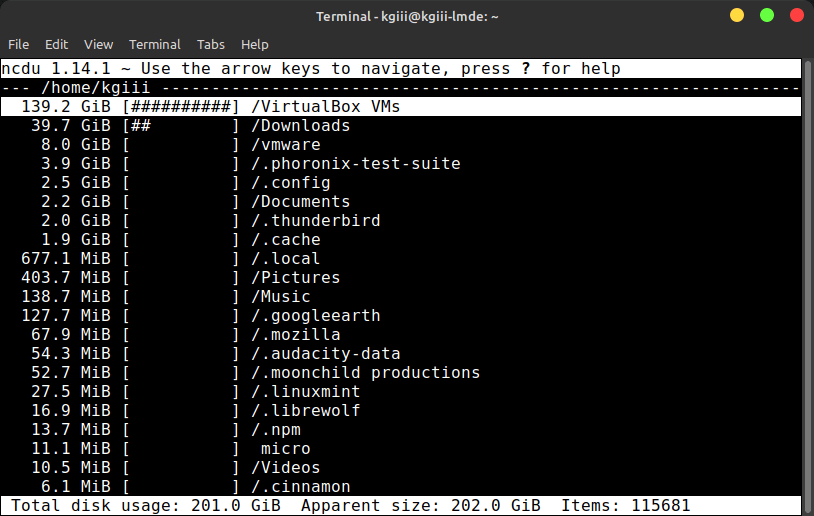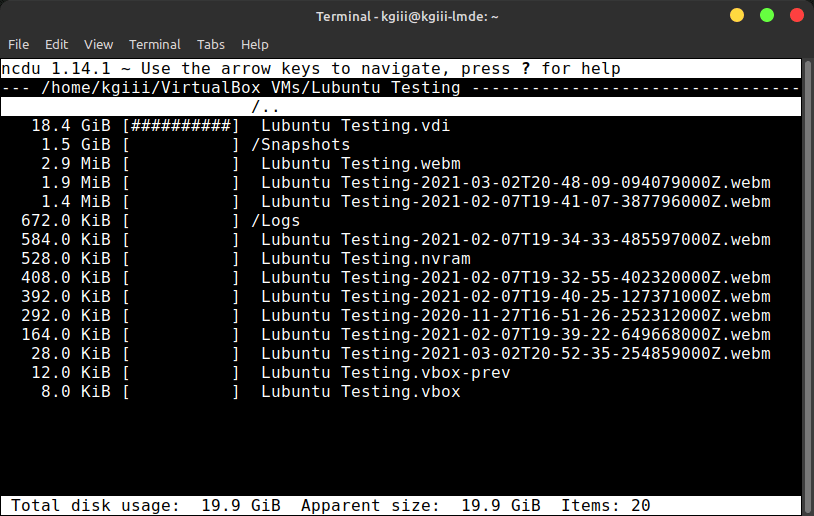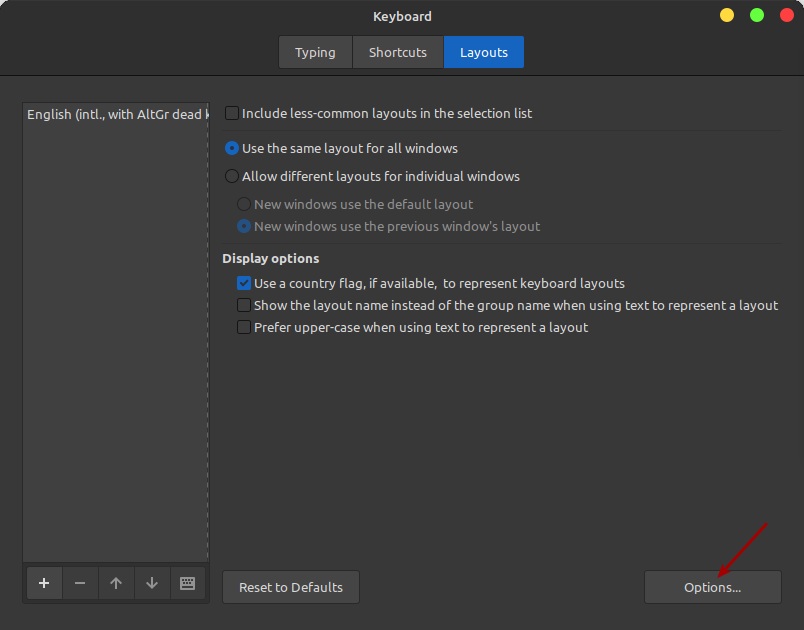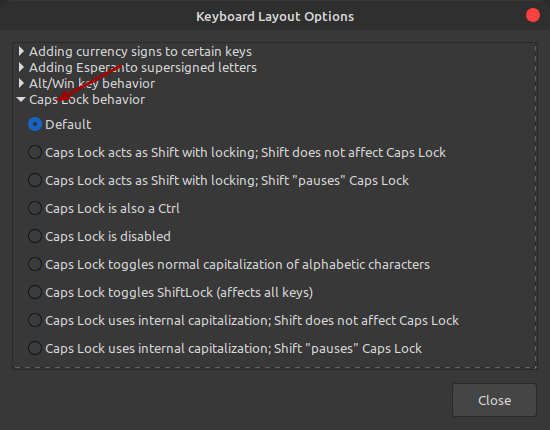It has been a while since I’ve done a meta post, a post about how the site is doing and some general commentary. I try to do one every couple of months, as it’s nice to be transparent and they’re relaxed articles to write. They’re handy articles when you have time constraints!
Man… So much has changed. Once upon a time, I was stoked when the site would get 20 or 25 unique visitors in a single day. Then, I decided the site should get more visitors and changed the domain from .gq to .us – where search engines wouldn’t penalize me. (Though, weirdly, Bing despises this site and actually liked the one on the old .gq domain. I’d keep them both going, but then they’d penalize me for duplicate content.)
Anyhow, my point was that I was excited by just those few visitors. These days, it’s not uncommon for the site to see a few hundred visitors in a single day. In fact, this month’s traffic is (if it remains as it is) going to be pretty close to averaging 300 unique visitors per day. That excludes the many bots that visit. That’s just real humans.
I’ve mentioned this before, but few seem interested! If you have a social media account, you can help by sharing the articles. At the top of each article is a very, very easy way to share. I post to a single sub (automatically) on Reddit and sometimes remember to add it to Twitter – but my Twitter account has like zero followers and I’ve not had time to add new ones.
Umm… Speaking of which, this site’s Twitter is @TheRealKGIII – you should add me! Even if you no longer use Twitter, you should add me. I’m tempted to create a Facebook account for this site. I’ve never had a Twitter account before, and I’ve certainly never had a Facebook account before. But, they’d be good tools to promote the site. Or so I’m told…
But… That all depends…
See, my project was ‘for a year’. Way back on day one, I made it clear that it was a year-long project. It has been fun, but I’ve actually been at it for more like a year and a half. The original site was up and running for quite a while, but I made the choice to reset the clock when I started this site. (That was on 04/18/2021.)
I still have many articles left to write, but the project ends. I’ll have to make a choice – and feedback would be awesome. Should I continue? Should I continue at the same rate? Maybe I should I shutter the site? Should I make the site a static site and save on hosting costs? Should I find someone to take the site over? There is a trivial amount of ad revenue (which could probably be improved), so the site might actually be able to be sold to someone for a few bucks – but I really don’t want to go that route.
What do you think I should do? LOL Maybe I should set up some sort of poll and get some real insight from others. Truth be told, I don’t even mind the publishing schedule. If I do keep going, I’m very likely to keep up the same publishing schedule. There have also been some guest articles and that’d be awesome if those still had a place to be published.
So far, the hosting is more expensive than the ad revenue and nobody donates. That’s okay too. ‘Snot like I’m gonna go broke. At this point, I’m dubious that it’ll even break even. Meh… It is what it is…
The site has outgrown the free CDN that it was on. I found another way to ensure it’s quick in loading and responsiveness. It does include another CDN, but relies on it less and I can drop that aspect and still get just about the same results from the various site speed tests.
We get an A+ all around for loading speed, which is quite a feat when you see the backend and how bloated it is exactly. I have installed all the plugins! All of them! I might just have to move the site to a VPN if it gets more traffic. Yay! That’ll make it even more expensive! Still, I hate slow sites.
Moving on…
More about the site! As I mentioned, traffic has increased.
The most popular page used to be about screenfetch vs neofetch. That has recently been usurped by a page about disabling sleep and hibernation in Ubuntu server. Oddly, that’s followed by a page about how to create a directory.
No, I do not know why that article is in third place, but it’s awesome that the site is legitimately helping people become more adept with Linux. That was the goal. Reaching your goals is pretty awesome!
As mentioned above, we’ll be averaging about 300 unique visitors per day. I’m not quite sure which is the most accurate, but it looks like this month has already displayed about 21k pages. The bandwidth? Well, I don’t want to talk about that.
The disk space used is just over 4 GB, which isn’t too bad and a lot of that is my fascination with backups. That’s really not all that much space and disk space is relatively inexpensive these days. I’m well within my account on that count.
This article will be the 156th article published on this site. That’s a whole lot of work. It’s over 126,000 words and, at an average reading rate, would take about 8.5 hours to read.
Not too many people signed up for the newsletter. There are over 30 people who subscribe to the newsletter – and actually confirmed their email address. That’s not a lot, but it’s like 30 more than I ever expected! I also don’t stress it. I’ve been thinking of doing that whole popup thing to try to get more people to sign up for the newsletter, but the options to do that aren’t as refined as I’d like. It’ll ask like once a visit, instead of like once a month. I really don’t want to be too obnoxious, though I suppose I could try it for a while.
The gist of it is, the site’s growing nicely – and much more than I ever dreamed of. I never expected anything even remotely like this. I get thousands of visitors just from search engines. Just this month, I’ve had about 2000 people arrive by search engine – mostly Google.
The Future…
I really haven’t decided yet. There’s more to write, so that’s not a problem if the site continues to get new and regular content. I’m not the kind of person to half-ass things, so I’d likely keep the same publication schedule. I guess the traffic is its own reward? Seriously, it would be nice to get some opinions on this. Some help would also be nice!
Thanks for reading! If you want to help, or if the site has helped you, you can donate, register to help, write an article, or buy inexpensive hosting to start your own site. If you scroll down, you can sign up for the newsletter, vote for the article, and comment.