Today’s article will help you determine your desktop environment. Often abbreviated as “DE”, your desktop can be any number of choices – including none at all. This should be a relatively short and easy article. If you don’t know, the desktop environment is a bunch of software that provides the GUI system you use to navigate, load files, and manage your computer.
Once in a while, an article should get back to the basics. This is one of those articles. When someone poses a question and you need to know their desktop environment, you can just tell them that you need that information and link to an article like this one.
As such, it’s not exhaustive nor is it expected to be all that deep. There are a number of ways to get your desktop information. For a more universal approach, these ways will all be through the terminal. In most other situations, you can use the GUI and figure it out. For example, you might use HardInfo and get the data that way. Not everyone will have that installed, so we can just do it though the terminal.
Determine Your Desktop Environment:
This article requires an open terminal, like many other articles on this site. If you don’t know how to open the terminal, you can do so with your keyboard – just press
Now that you have your terminal open, you can try either ‘neofetch‘ or ‘screenfetch‘. Both of them will happily spit out the information you need. The screenfetch may be better here, as it also gives the version of your desktop environment – from what I can tell. Both are easy to install and may already be installed.
Here’s an example of the relevant output from running screenfetch in the terminal:
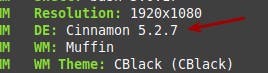
You can also do the same thing with running neofetch in your terminal. Once again, it looks something like this:
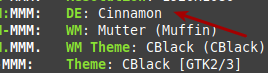
Now, there’s some chance you just want to determine your desktop environment and don’t need or want any additional information. You can do that. It’s not hard, it’s not hard at all. In fact, both are environment variables that you can easily get to echo as stdout.
1 | echo $DESKTOP_SESSION |
You can also use:
1 | echo $XDG_CURRENT_DESKTOP |
Both of those will tell you the desktop environment that you’re using. See:

As suggested by @wizardfromoz, of Linux.org fame, I completely forgot to include my beloved inxi. The inxi system information tool is increasingly installed by default, but the link will show you how to install it. It’s a great tool, providing a ton of information, that’s used frequently for support questions.
To use inxi to determine your desktop environment, you can just run:
1 | inxi -S |
That’s an uppercase S and it’ll look something like this:

And there you have it, a few different ways to determine your desktop environment from the terminal. You should probably just know this information, but newer users may not know and may need help in finding this information.
Closure:
So, there’s another one… Yet another article, said and done. This one is pretty easy and aimed at rank beginners, but it’s not without use. It may even save some time as people might actually search before asking questions! Well, they could…
Thanks for reading! If you want to help, or if the site has helped you, you can donate, register to help, write an article, or buy inexpensive hosting to start your own site. If you scroll down, you can sign up for the newsletter, vote for the article, and comment.
Last Updated on January 13, 2022 by KGIII
You can also use:
printenv XDG_SESSION_DESKTOP