This article will do a bit more than help you find your uptime. There are a number of other thing that’ll be covered, but they all have to do with your uptime.
So, what is uptime? Uptime is how long your system has been up and available. It’s a useful metric, especially if your system is public facing or providing some sort of service that people depend on. In fact, Wikipedia has a definition!
For example, it’s a metric that matters a great deal in web hosting.
That link is a link to my small hosting offering, but scroll down to the bottom at said link and you’ll see a link to check the uptime. In fact, I’ll save you a click and you can just click here.
That link is one way of examining system uptime and availability over the internet over a period of time that’s expressed in a pretty manner. You too can find the uptime of at least the system that you’re using, but we won’t be covering pretty graphs or network availability.
In this article, you’ll find your uptime by using the terminal. We’ll cover a few different ways as well as examine the uptime command.
By the way, you can just type man uptime and see how to use the command. It’s not exactly complicated. Anyhow, uptime defines itself as:
uptime – Tell how long the system has been running.
And that’s a pretty accurate statement. So, let’s examine that first!
Find Your Uptime:
For this exercise, you’ll need an open terminal. To open the terminal, just press
Once the terminal is open, let’s start with the basics:
1 | uptime |
That’ll give you a basic output, along with your load averages. If you want a more easily readable output, you can just use the -p flag.
1 | uptime -p |
If you want to know when it’s counting from, when your system became available, you can do that. To do so, it’s just the -s flag.
1 | uptime -s |
That’s pretty much everything that the uptime command can do. That’s not the only way to find your uptime, however. For example, you can open top or htop and see your uptime. If you use htop, it looks like this:
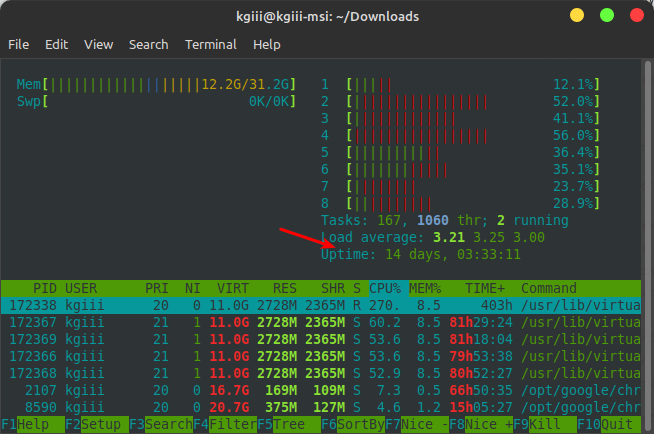
You can also use just a ‘w’ easily enough. It too will find uptime it looks like this:
1 | w |
You can also use ‘screenfetch‘ or ‘neofetch‘ to get your uptime. If you have one or both installed, the commands would look like one of the below:
1 2 | screenfetch neofetch |
Both of those will find your uptime and display them.
As you can see, there are many ways to find your uptime. In fact, I’m sure I missed some ways that you might use. If you use a different method, or know of another method, please feel free to leave a comment below!
Closure:
Well, this is it. It’s another article. I must be approaching the halfway point. The goal is to keep this project going for a year and to reassess at that time. If it’s something that’s popular, beneficial, and I’m not burnt out, I’ll keep going with it. Maybe by then someone else will want to take over or help write some stuff? Who knows? We’ll find out at the end of the year!
Thanks for reading! If you want to help, or if the site has helped you, you can donate, register to help, write an article, or buy inexpensive hosting to start your own site. If you scroll down, you can sign up for the newsletter, vote for the article, and comment.