This will be an article about Flatpaks permissions and how you can set said Flatpaks permissions with Flatseal. There’s a good chance that this will be a relatively short article, which is nice.
BEFORE YOU BEGIN:
I covered what a Flatpak is and some other bits of information. Read this:
That will give you an overview and enough information to get started. The only thing that will change is how you enable Flatpak and the Flathub repository. The method you use to do that will be different unless you’re using a distro that relies on the apt package manager.
What Is Flatpak:
I wrote this information out already, but some of you will not bother clicking immediately so I’ll mention that a Flatpak is an application that runs with its own dependencies and is sandboxed from the rest of the system.
The important part of this is that the developers who packaged the Flatpak set the permissions for that application. For example, their application may need access to the network. Their application may need access to storage media. The Flatpak may need to be able to access the sound manager so that you can hear things output by the application.
Well, you can adjust those permissions. If you want to grant additional access, you can do that. If you don’t need certain features, you can deny access to those resources. It’s up to you.
The developer shipped the Flatpak with a set of permissions. There are also default permissions that you can edit. If you want to do something like disallow all Flatpak access to the network, you could do that. You can also adjust these permissions on a per-application basis.
Which leads us to this…
Set Flatpaks permissions with Flatseal:
If you want to manage Flatpaks permissions with Flatseal, you can start (and pretty much close this page) with the following link:
The installation instructions will be available on that page. Alternatively, if you’ve already enabled Flatpaks (see the earlier link in this article) you can just press
1 | flatpak install flathub com.github.tchx84.Flatseal |
After you enter that into your terminal, you’ll press the
With that said and done, you can then open your application menu, find Flatseal, and open the application. I’ll give you a screenshot, but there’s just so much more to this application that I can’t cover it. It’s fairly self-explanatory and you should be able to figure it out – but there are many options.
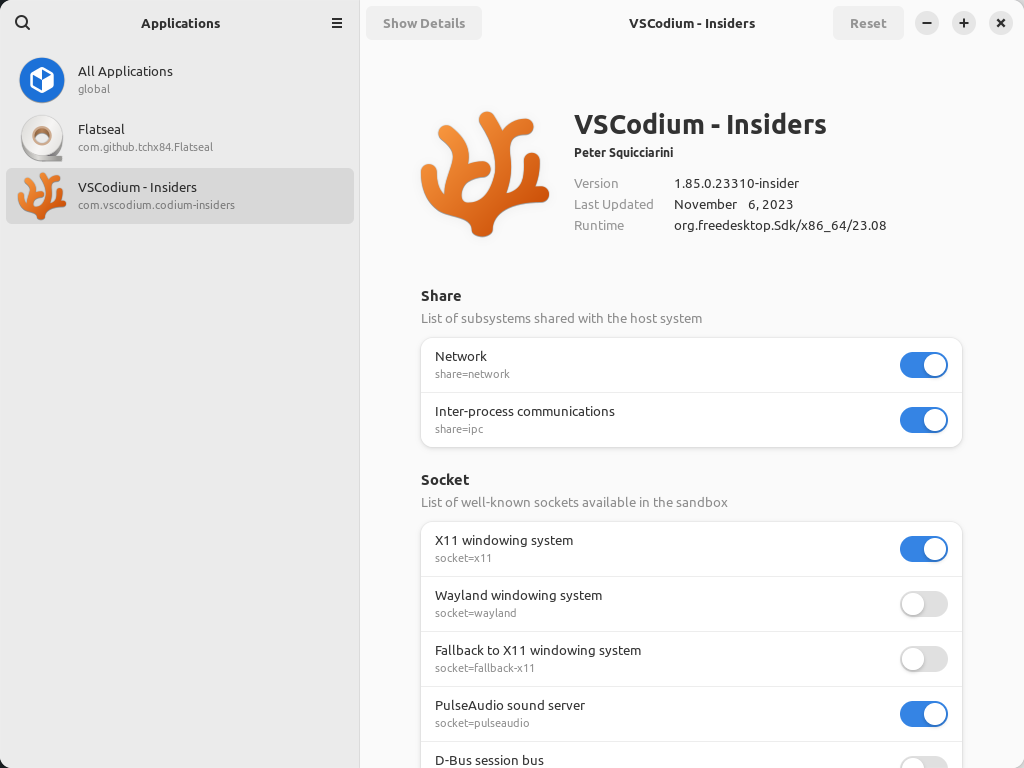
There are just too many options for me to cover. The best way for you to learn how to use Flatseal is to simply install Flatseal and examine the options. If you have any questions about those options, reach out and I may be able to help. Otherwise, you can figure this out on your own.
I have faith in you. You can figure this one out!
Closure:
Well, you can now adjust Flatpaks permissions with Flatseal. I’m never quite sure how to pluralize or make it possessive, but I did my best. We’ll have to see how the final article does.
Anyhow, I told you this should be a fairly short article. It’s not designated as a short article because it’s a bit long for that and you have to read a bunch of other stuff if you want to use this as your starting point. If I could assume you had Flatpaks already enabled, this could have been a short article. I’ll make no such assumptions.
Thanks for reading! If you want to help, or if the site has helped you, you can donate, register to help, write an article, or buy inexpensive hosting to start your site. If you scroll down, you can sign up for the newsletter, vote for the article, and comment.