One of the most frequently asked questions from new people is them wondering if their hardware will work with Linux. This article will help you find out if your hardware will work with Linux.
That’s right, this article aims to tackle a frequently asked question – but there’s some limitations and wiggle-room. That’s why the title of the article contains (More or Less). It’s not 100% accurate.
The usual, and most basic way to find out if your hardware will work with Linux is to simply download the .iso you intend to use, boot to it, and test it. If it works in a live environment, it probably will work when you install it. If you needed to add additional boot parameters (like nomodeset) to run the live instance, you’re probably going to need to do the same thing when you install Linux.
That works well enough, but it doesn’t tell you anything about long-term problems. It doesn’t tell you if there’s going to be an IRQ issue many hours after booting, it doesn’t tell you if there will be some obscure ACPI errors, and it doesn’t tell you exactly how well your hardware will work with Linux.
You can do better than that. With a little effort, you can learn all about your hardware and how well your hardware will work with Linux. It’s pretty painless and easy.
Learn If Your Hardware Work With Linux:
So, the first thing you need to do is download the .iso and write it to USB or to DVD. You can also do this after the fact, with an already-installed Linux. This article assumes you’ve got a running Linux and you’re connected to the Internet.
It also assumes that you have a terminal window open. If you don’t have one open, you can probably open one by using your keyboard. Just press
The tool we want for this is ‘hw-probe’, put out by the good people behind linux-hardware.org. It is almost certainly in your default repositories and can be installed in the usual manner. For example, if you’re using a distro with apt, then it’d be installed with:
1 | sudo apt install hw-probe |
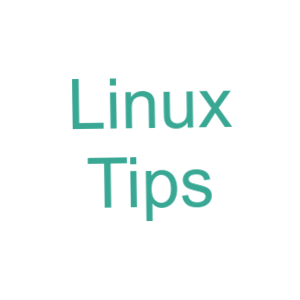
You can also find it in Snap, AppImage, and Flatpak versions here.
Once you have it installed, you will want to run the following command (and know that you will be sharing this data with the linux-hardware.org project):
1 | sudo -E hw-probe -all -upload |
That will take a little while to run, but not terribly long. It will output some text similar to this:
1 2 3 4 5 6 | kgiii@kgiii-msi:~$ sudo -E hw-probe -all -upload Probe for hardware ... Ok Reading logs ... Ok Uploaded to DB, Thank you! Probe URL: https://linux-hardware.org/?probe=23182c745b |
The important bit is the “Probe URL”. For this particular run, you’ll see the URL is: https://linux-hardware.org/?probe=23182c745b
If you follow my example URL, you’ll see that everything more or less works – but that some of the hardware has some known problems. You can click through those to learn about what sort of problems you’ll have getting your hardware to work with Linux.
NOTE: Just because there are known problems doesn’t mean that the hardware doesn’t work. You need to click through and read the results to learn what sort of problems you’re potentially going to face. In some cases, the problems only exist with certain kernels (for example) and are resolved with newer kernels. Again, you’ll need to read through and verify the data. The data is pretty accurate, but the human element means it is not infallible.
As you can now surmise, this isn’t 100% accurate. Quite often, there will be known problems but your hardware will work with Linux just fine – but maybe not at peak functionality due to an inferior driver. Be on the lookout for things like that.
What it does do is it gives you some more fine-grained information so that you can make a more informed decisions. It’s a guide, not a rule-book. At the end of the day, if Linux is up and working on your live instance, it’s probably going to work just fine when it has been installed.
Closure:
And there you have it. Another article in the books. This one helps you find out if your hardware works with Linux. If you have any ideas for articles, be sure to let me know. Don’t forget to share this article with your friends!
If you want, you can unblock ads, donate, sign up to contribute, write an article, or sign up for the newsletter below. (I should move that to the top. I’ll do that when I’ve given it enough time to see if folks respond.) Thanks for reading and there will be another article in a couple of days!