Today’s article won’t be too difficult for most readers as we install a more current version of LibreOffice in Linux Mint. This is something we do from inside the terminal, but I’ll include clear directions that are simple enough for anyone to follow. If you do have issues, you can always leave a comment.
In reality, this applies to any distro that can take advantage of PPAs (Personal Package Archives). You could even make distros that don’t support PPAs out of the box support PPAs, such as Debian or ElementaryOS.
In fact…
You might also want to read:
But, adding a PPA will just be one step in today’s article. There will be more to it and none of it will be technically challenging, so long as you can follow directions.
What Is LibreOffice?
As you’re using Linux Mint, your version of Linux came with LibreOffice already installed. You can think of LibreOffice as being an alternative to other office suites, such as the venerable Microsoft Office.
LibreOffice is a fork of OpenOffice that was made after Oracle acquired the rights to OpenOffice. I don’t have any statistics, but there’s a lot of evidence that would suggest LibreOffice is now the more popular of the two – at least in the Linux world.
If your distro has a full-blown office suite installed by default, it’s probably going to be LibreOffice. It’s because of this that I strongly suspect that LibreOffice is more popular than the original OpenOffice. There are other office suites available for Linux and all sorts of alternative applications for the applications contained in the LibreOffice suit.
You can read more about LibreOffice here:
For the uninitiated, LibreOffice provides the following:
Writer: A word processor
Calc: A spreadsheet editor
Impress: A presentation app
Draw: A vector-drawing program
Base: A database program
Math: A math-formula editor
So, LibreOffice is pretty handy, with lots of tools available. Best of all, it’s free as in beer and liberty.
About Updating LibreOffice:
If you want a more current version of LibreOffice, it’s not all that taxing. Here’s why you might want a more updated version of LibreOffice:
This is the version currently installed in Linux Mint:
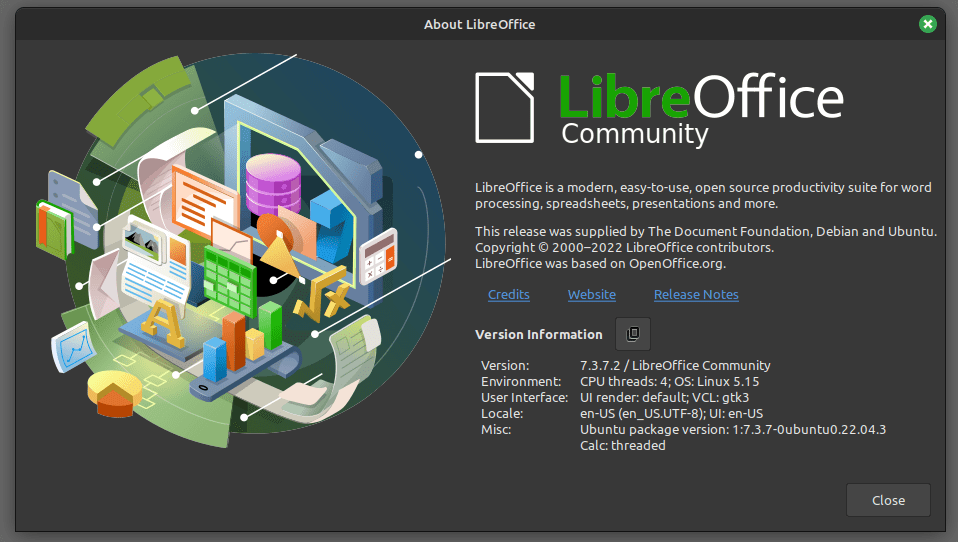
This is the current version of LibreOffice that’s available on their site:
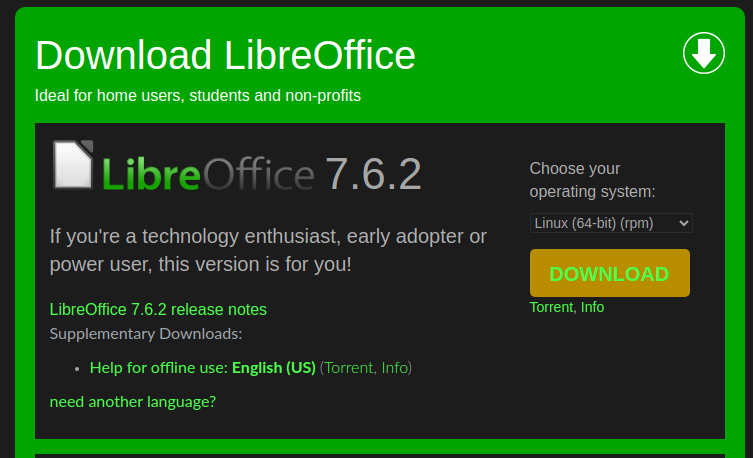
So, you can have a newer version of LibreOffice because the PPA we’ll be using is meant to provide just that. The PPA provides you with a newer version of LibreOffice than what’s already installed.
Do You Need This Updated LibreOffice:
No, no you probably don’t. Not only can this cause issues with the application’s stability, but it may also introduce new bugs. This comes with a caveat or two.
If you’re dealing with a show-stopping LibreOffice bug and it’s fixed in the more recent versions, that’s a good reason to move to the cutting-edge versions of LibreOffice. It’s also a good thing for those who are just curious about the latest features in LibreOffice. If you’re interested in helping out and reporting bugs, this too would be a good reason to go through this process.
When you add the PPA, there’s this warning:
Most of the packages in this PPA have only experienced minor testing — in fact it is the place to enable a wider audience to test packages before they are published into the distro proper. In general, this PPA is _not_ for the average user to install without a closer look (if it would be, its packages would be in the main repositories). OTOH, it is _way_ _better_ to use packages from this PPA than using the *.deb files that The Document Foundation provides upstream, which are intentionally build against a very old baseline for maximum compatibility. So, _if_ you want to be on the bleeding edge, do it here, not with upstream *.debs.
Read that carefully. Make sure that you understand the risks involved. Do not do this without realizing the potential consequences. This can break things. This almost certainly will break things.
Those things will be limited to LibreOffice. You don’t have to worry about it breaking your whole system. There’s little risk of that happening, so don’t worry about that. But, you will be using the latest and greatest versions of LibreOffice.
For the overwhelming majority of people, using the default version of LibreOffice in Linux Mint is going to be the path of least resistance. While this article does specify Linux Mint, this is also true for the other distros out there. If you ride the bleeding edge too long, you will get cut.
The Current Version Of LibreOffice In Linux Mint:
As I said way back at the start of this article, you’re going to need a terminal for this. Once you have that terminal open, the rest is pretty easy. You just need to commit to it. So, press
First, we’re going to add the PPA. That’s easy.
1 | sudo add-apt-repository ppa:libreoffice/ppa |
That’s going to output a bunch of text. At the end of it, it will tell you what to do. Specifically, it will say
Press Enter to continue or Ctrl+C to cancel and you’ll just press the
The next step is to update the database of software that’s available to install via your repositories, including the ones you’ve added manually like this one. That’s a command everyone should know by now.
1 | sudo apt update |
Seeing as you’re there, and to ensure that you have the latest available packages installed before the next step, run this command:
1 | sudo apt upgrade -y |
Now, if there’s a newer package of LibreOffice in the default repositories, that command will also update that. However, that will not install the latest and greatest LibreOffice in Linux Mint.
No, no… You have one more step to install the most up-to-date (available) version of LibreOffice in Linux Mint. To do that, just run the following command in that same terminal window.
1 | sudo apt install libreoffice |
That will get you the latest version of LibreOffice that’s currently available in the official LibreOffice repositories. It’s about as bleeding edge as you can get. It may not give you the absolute latest, as it sometimes takes a little while to add the new software to the repositories, but it’ll be a much newer version than the version that was installed by default.
Your result might look something like this:
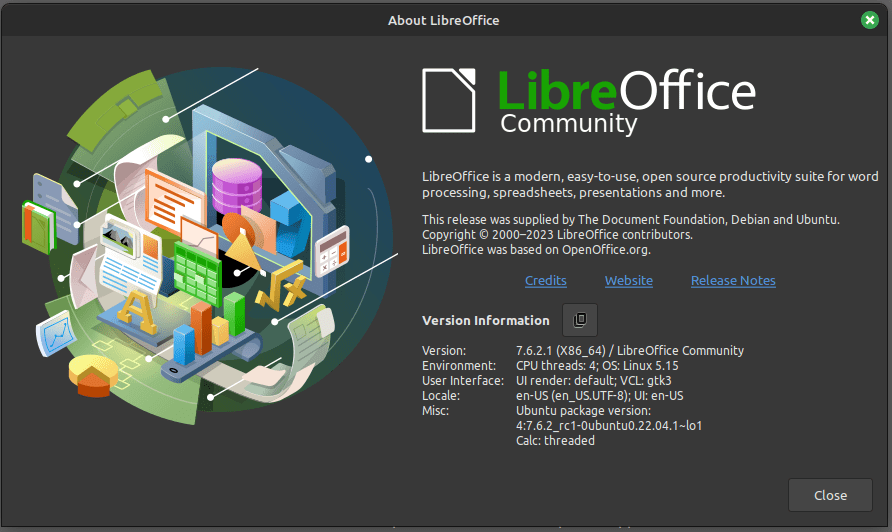
Is this something you want to do? Do you need the latest and greatest version of LibreOffice? Are you ready to deal with the potential bugs and are you ready to help the community by reporting any bugs you find? If you’re just a curious sort of person, this might be something fun to try. Otherwise, you might just want to leave well enough alone and be happy with the version that has been tested and deemed ready for full release.
Closure:
Well, this article turned out longer than I expected it to. That’s okay. I’m sure you can handle it. It has pictures! That might help! Well, they probably won’t help but you only need the text. The pictures are just decorative and mildly informative. They’ll be out of date in less than a week.
You should give this serious consideration before you decide to do this. I’ll do an article in the future that will tell you how to undo this should you decide you want to back out of it. That’ll be a nice article and should be easy enough for anyone to follow. After all, if they made it this far they can probably make it the rest of the way.
Thanks for reading! If you want to help, or if the site has helped you, you can donate, register to help, write an article, or buy inexpensive hosting to start your site. If you scroll down, you can sign up for the newsletter, vote for the article, and comment.