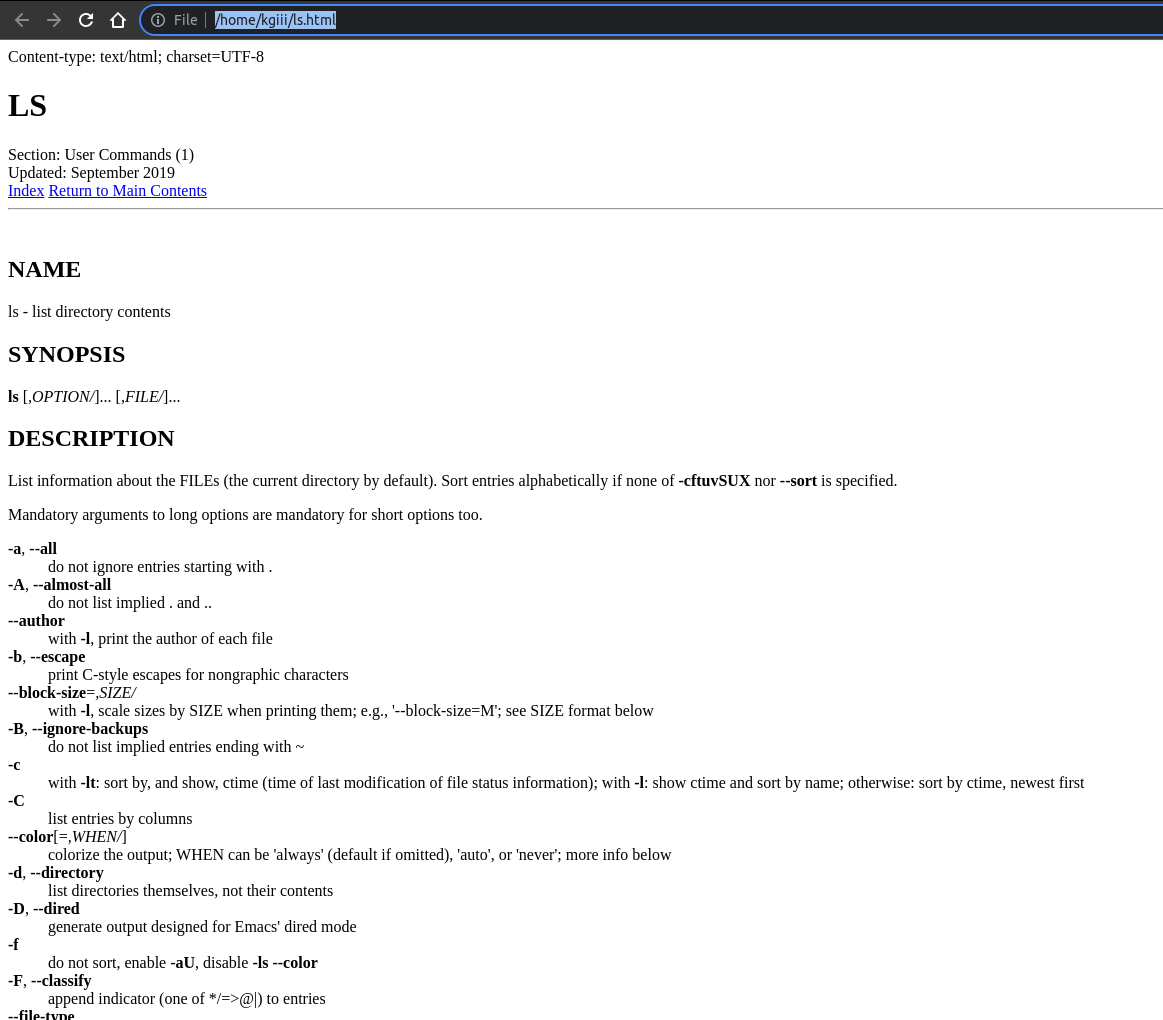Today we will show you how to search your man pages with apropos. If you’ve forgotten a command, apropos might be what you’re after. If you aren’t already aware, it’s possible to search your man pages. This article will show you how to do just that.
I should first point out that most folks would use apropos only as a last resort. If you have access to the internet, and you’re a normal human, you don’t need to rely on the rudimentary search that is apropos.
Apropos is great if you can remember a good description of the application you’re thinking of. But, it’s a basic search. It searches just for matching text. The details in the body of the article will hopefully make that more clear. Even still, it can be a useful reminder. I use apropos sometimes, but I think it’s clear that I’m not a normal user.
In fact, apropos is pretty good if you’ve got the command right there on the proverbial tip of your tongue. It’s good if you can remember some words the man page used to describe the application. It’s reasonably good at giving you a list.
After all, let’s face it, even a bare-bones Linux installation has thousands of applications installed. There are more commands than any one person can reasonably remember. If you try to memorize them all, your dinner will get cold and your head will pop off. (Trust me, I’m a doctor!)
Search Your Man Pages With Apropos:
If we’re going to be searching your man pages, we’re going to be doing it in the terminal. So, you’ll need an open terminal for this article. Just press
With your terminal open, you might as well check the man page for apropos:
1 | man apropos |
Now, you have two real choices. You can put quotes around your search term to search specifically for those words in that order, or you can just use search terms without quotes which may net more results.
Let’s test this out… Let’s search for “list files”. That seems reasonable, right? We’ll pretend we’re looking for the ‘ls’ command.
1 | apropos "list files" |
Go ahead and try that. You’ll probably get a cheeky message about finding nothing appropriate.
But, if you try this command, you’ll get a bunch of results:
1 | apropos "list" |
If you weed through the output from that command, you should find the ‘ls’ command. If you wanted it narrowed down, you’d have wanted to try something like:
1 | apropos "list directory contents" |
If you couldn’t remember ‘ls’ then you’re probably not going to remember the rest of that. So, you can start with the second search (just “list”) and find it that way.
Now, rather than explain it deeper, I’ll just show you what happens if you don’t use quotes. Try the following command:
1 | apropos directory contents list |
Sure enough, you’ll find the ‘ls’ command in the output. It’ll give you a bunch of results but you can see that you don’t need to order the words exactly as they are on the man page. It’ll happily search for any those words, regardless of the order they’re in.
Closure:
See? It’s a new article. This time, we’ve decided to cover how to search your man pages with apropos. It’s not the most useful of commands, but it’s available – and probably useful if you don’t have an internet connection. Or, it’s useful for people like me, people who do all sorts of weird stuff in the terminal, sometimes even if there’s a faster or easier way.
Thanks for reading! If you want to help, or if the site has helped you, you can donate, register to help, write an article, or buy inexpensive hosting to start your site. If you scroll down, you can sign up for the newsletter, vote for the article, and comment.