Today’s article will not be all that long or all that complicated, as we’ll just be learning a little about the ‘lsusb’ command. It seems like a good idea to cover it now, early in the year. I’ve been meaning to get to writing this article for a while.
Over the next few days, you will probably see some similar-looking articles. This is just the start. There are other similar commands and we’re going to cover those. Many of my readers will know some (or all) about these commands, and that’s okay. After all, our goal is getting people up to speed.
Today’s command will be the ‘lsusb’ command. If you check the man page, it’s described accurately – like so:
lsusb – list USB devices
As you can see, you use the ‘lsusb’ command when you want to learn about your system’s USB buses and the devices connected to them. You shouldn’t need to install anything. The ‘lsusb’ application is almost certainly available by default.
We probably won’t be covering all the ‘lsusb’ options. We’re just going to cover those options that you’re most likely to use. There’s always the man page for when you want more options. There’s really no need to get to deep in an article like this.
About The ‘lsusb’ Command:
The ‘lsusb’ command is a command that’s run only in the terminal. So, of course, you’ll need to have an open terminal available. If you just press
With your terminal now open, the simplest form of ‘lsusb’ is to just run the command without any flags. Like so:
1 | lsusb |
You’ll likely get an output similar to this:
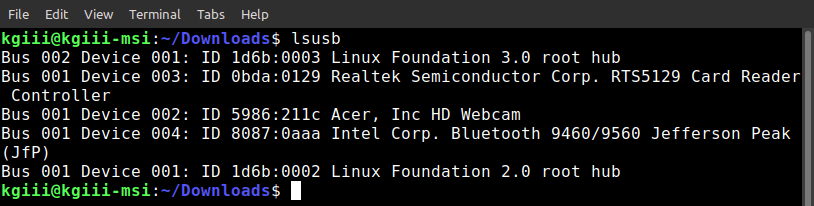
As you can see, it’s not always just the actual USB ports on the side of your device that are USB devices. In the above screenshot, you can see that the wireless card, webcam, and Bluetooth devices are all on the USB bus. They’re not actually connected to a physical USB port, they’re just using the same underlying tech without actually having physical ports.
There are other things you can do with ‘lsusb’, like view the output in tree format. This is great if you’ve got things like USB hubs with things attached to them. It’s good organization and the command is simply:
1 | lsusb -t |
The only other ‘lsusb’ command you’re likely to use is the ‘verbose’ mode. Like oh so many other applications, that’s the -v flag. The command looks like:
1 | lsusb -v |
This is not to be confused with lsusb -V – which will show you the version. If you do that, you’ll also learn that the ‘lsusb’ command is a part of the ‘usbutils’ package.
There’s not all that much more to the ‘lsusb’ command. Those are the ‘lsusb’ commands I’ve found myself using more than any others. They’re also the most used commands I’d ask a user to run when diagnosing a problem with their USB devices. If you want, you can learn more by checking the man page:
1 | lsusb man |
There’s more information in the man page about running the ‘lsusb’ command. Feel free to check it out and ask any questions needed.
Closure:
I’m going to cover some pretty basic stuff in the next few articles. I may intersperse them with other articles, so that folks don’t get bored. Don’t be bashful, leave a comment or two if you want. I love getting new comments and the site’s starting to grow quite nicely. Get your comments in early!
Thanks for reading! If you want to help, or if the site has helped you, you can donate, register to help, write an article, or buy inexpensive hosting to start your own site. If you scroll down, you can sign up for the newsletter, vote for the article, and comment.