Today’s article will teach you how to benchmark your Linux box with Geekbench 5. It’s a fairly simple exercise, even for a beginner. Parts of the directions for this exercise will change with time, so I hope to make it obvious how you would make said command changes.
What is a benchmark? It’s a measure of your system’s performance. In this case, it tests things like CPU performance, graphics performance, and memory performance. When done, it gives you a handy URL where you can see the results online and share them with your friends.
For example, I have a benchmark result here. That one isn’t as good as it could have been. For example, I had a pile of applications open and hadn’t even been rebooted in about 60 days. See?
1 2 | $ uptime 19:32:13 up 60 days, 5:45, 2 users, load average: 2.57, 2.52, 2.15 |
Ideally, you’ll run your benchmark with a clean slate. That’ll give you the best results. Be sure to reboot and make sure you’re running as few processes as is reasonable to get the best result.
Why benchmark? Well, it’s good to know how your hardware stacks up. It’s also good for bragging rights, if you’re into that sort of thing. It’s a valuable bit of information if you’re into overclocking. (Overclocking is tweaking at the hardware level to make your system run faster than it is designed for.) It’s a way to measure the performance gains from overclocking.
Well, this article will tell you how to benchmark, using Geekbench 5. It’s not as challenging as one might think!
Benchmark Linux With Geekbench 5:
This article requires an open terminal. If you don’t know how to open the terminal, you can do so with your keyboard – just press
Once you get your terminal open, run the following commands:
1 2 3 4 | cd ~/Downloads mkdir bench cd /bench wget https://cdn.geekbench.com/Geekbench-5.4.1-Linux.tar.gz |
That’s going to download the Geekbench 5 benchmarking software for Linux. However, that URL is going to change because the name of the download is going to change when Geekbench releases new versions.
If it has changed – and it WILL change eventually – you can get the new address by clicking on this link. The name of the file is also going to change the following command. It’s an obvious change that you’ll need to make. The current next command is:
1 | tar -xf Geekbench-5.4.1-Linux.tar.gz |
That will extract all the files into their own directory. The directory name will also change. So, for this particular file, the next command is this:
1 | cd Geekbench-5.4.1-Linux |
Oddly, I didn’t need to make the “geekbench5” file executable, I just ran it with sudo. It looks like:
1 | sudo ./geekbench5 |
Now, you wait…
It shouldn’t take very long, though it may take a while on older computers. It will tell you what it’s checking as it checks it and, when done, it will give you a URL to check your results. It’ll look something like this:
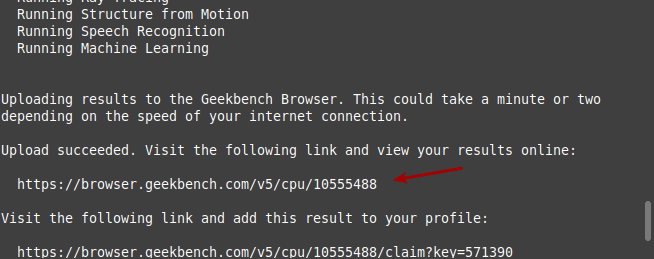
You can pay for a copy of Geekbench 5 and get your results locally, or so I understand. I’ve not actually tried it. The free version uploads the results, which I presume they use to crunch additional data, gauging the computers currently in use. They may even provide said data to others, but I’m sure it’s reasonably anonymous. Their privacy policy is located here.
Closure:
And there you have it. You now have your benchmark results in a handy web-page. You can also register to keep track of your previous benchmarks, even adding new results to your collection as you go. Me? I only bothered benchmarking my test laptop and it turned out better than I had expected.
There are other benchmarking utilities. You can use ‘hardinfo’ for some benchmarks, even comparative benchmarks – but older ones, by reading my hardinfo article. If you do benchmark your systems, feel free to leave some comments here or wherever you find this on social media.
Thanks for reading!
If you want to help, or if the site has helped you, you can donate, register to help, write an article, or buy inexpensive hosting to start your own site. If you scroll down, you can sign up for the newsletter, vote for the article, and comment.