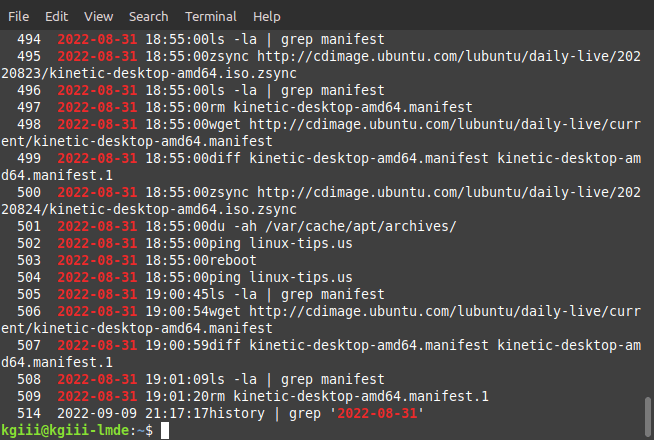In today’s article, we’re going to use the terminal and make a website screenshot with CutyCapt. It’ll be a short and easily followed article, but one for everyone to follow. Even a rank beginner will easily be able to make a website screenshot with CutyCapt! (That’s the link to the project homepage, or where you need to go to learn more about CutyCapt.)
There are pretty much a zillion screenshot tools. There are even a metric-ton of browser extensions that specialize in taking a website screenshot. You can use any of those, or you can just install CutyCapt and use that from the terminal. There are even multiple choices when it comes to taking website screenshots from within the terminal, but we’ll just be using this CutyCapt in this article.
If you’re curious, CutyCapt defines itself on SourceForge as:
CutyCapt is a small cross-platform command-line utility to capture WebKit’s rendering of a web page into a variety of vector and bitmap formats, including SVG, PDF, PS, PNG, JPEG, TIFF, GIF, and BMP.
That appears to be a pretty solid definition. The CutyCapt tool does what it says on the tin and that’s it. You can’t really expect anything more – which is not a bad thing. You have one job and you need one tool. If the goal is to take a screenshot of a website via the terminal, the tool is CutyCat.
Make A Website Screenshot With CutyCapt:
Like oh so many, this article also requires an open terminal. If you don’t know how to open the terminal, you can do so with your keyboard – just press
With your terminal open, you’re going to need to install said CutyCapt. This may not be available for in all default repositories, but it’s in Debian/Ubuntu/Mint’s default repositories. So, using those as my example, you can install CutyCapt with:
1 | sudo apt install cutycapt |
Just know that your distro may not have this packaged, so follow the link in the preamble and find a way to install it in your distro of choice. You can compile it easily enough, should you need to go that far.
Once you have CutyCapt installed, it’s actually pretty easy. If you want use CutyCapt to take a screenshot of linux-tips.us, your command might look a little like this:
1 | cutycapt --url=linux-tips.us --out=tips.png --min-width=1920 --min-height=1080 |
Or, in other words, it’s pretty basic:
1 | cutycapt --url=<URL> --out=<file-name>.png --min-width=<width> --min-height=<height> |
It might look complicated, but CutyCapt is not all that complicated when you break it down. If the output size isn’t quite what you’re after (and it might not be), you can just keep playing with it until you get it exactly how you want it. The output format and expected screenshot size is all you need to worry about getting right.
Either way, as mentioned in the preamble, you can change the output. In our example, we specified .png. You need only change that and the output will change to what you specified. If you need any further assistance, you can use the classic man cutycapt to learn more about the application.
Closure:
See? You have yet another article. This one teaches you how to make a website screenshot with CutyCapt. It’s a pretty handy application to have on-hand if you’re into taking screenshots of websites. CutyCapt is only used for making screenshots and not a whole lot more than that, so it’s a one-trick-pony and intentionally so.
Thanks for reading! If you want to help, or if the site has helped you, you can donate, register to help, write an article, or buy inexpensive hosting to start your own site. If you scroll down, you can sign up for the newsletter, vote for the article, and comment.