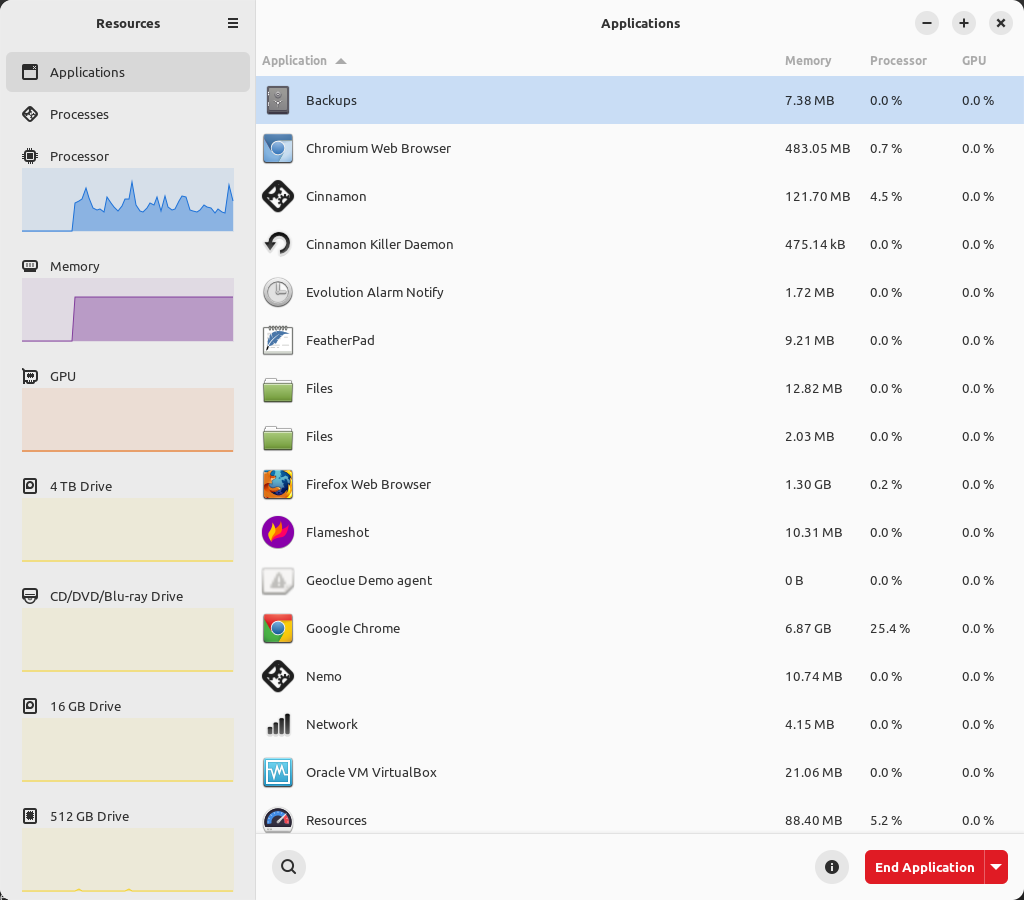Today’s article is going to be something my regular readers wouldn’t expect as we discuss legitimate reasons to not use Linux. Like it or not, people have reasons not to use Linux. I’ll cover some of them that I think are more legitimate than other reasons.
I think I’ll link to these first:
Top 10 Reasons Why I Use Linux
Why I Use Linux
What it’s Like To Beta-test Linux, Specifically Lubuntu
I share those three links because I think it should be obvious that I’m a Linux fanboy. I love and use Linux because I think it’s the best operating system for me.
At the same time, I realize that Linux may not be your choice. I think there are some legitimate reasons to not use Linux. There are other reasons with less legitimacy (that is reasons based on fallacies) and we’ll avoid those in this article. Instead, we’ll cover reasons with legitimacy.
Legitimate Reasons To Not Use Linux:
I’ll cover the legitimate reasons to not use Linux that I can think of. After you read them, you can leave a comment agreeing with them or disagreeing with them. You can also add your reasons. If those reasons are any good (and I have both time and motivation) I’ll add them to the article. So, if you’re going to comment on an article, let this be one you feel especially welcome to do so.
#1. You rely on software that will not work with Linux.
This one is pretty basic. There’s software that will not work with Linux. Yes, it might work in Wine, but it may not work in Linux at all. This is the cold hard truth and if you need that software then you’re not going to be interested in moving to Linux.
#2. You’re heavily invested in Microsoft.
Let’s say that you use MSFT for everything, from office to desktop. Sure, you could switch. Linux has equivalents to almost everything MSFT offers. But, you pay for your Office365 and similar, you might use their gaming hardware, etc…
While you can switch, it may be harder than it would be for those people who are more software-agnostic. You simply don’t want to put in that effort. You simply don’t see a need to put in that effort.
This applies to Apple users as well. If you’re heavily invested in the Apple ecosystem, you may not want to switch to Linux. It could also apply to BSD users, Unix users, etc…
#3. You play modern games.
Yes, many games are available on Linux. These days, we can install Steam and play thousands of games on Linux. However, you’ll find that quite a few games will simply not work with Linux. You’ll find that they won’t work with Wine. That’s just the sad case of affairs.
Perhaps you could get a console that you’re happy with and switch to Linux while not always playing the latest and greatest games? More and more games are being developed with Linux compatibility so this may change in time.
#4. You’re happy with Windows.
This one is similar to those who are invested in Windows. However, those people who are invested heavily in the MSFT ecosystem may not be happy, they’re just entrenched. This is for those folk who are just plain happy with Linux. They know the differences. They understand reality. Linux just isn’t something they’re interested in because they’re happy with Linux.
#5. You’re learning disabled.
I am not saying that the learning disabled can’t learn how to use Linux. However, a person may have invested enough time learning to use Windows and may not want to invest time and effort learning a new operating system.
Think of someone who is elderly and has learned to navigate the Windows environment. Maybe they have a little cognitive problem and they no longer retain things as well as they once did. Sure, they could learn to use Linux but they may have better things to do with their time.
Speaking of time…
#6. You lack the time to learn Linux.
Let’s face it, many people are now working two jobs just to pay the rent and have enough to eat. Maybe they don’t work extra jobs but have hobbies that take up their time. Sure, we have computer hobbies but they may have hobbies that don’t involve technology. There are any number of reasons why you simply don’t have time to learn to use Linux.
#7. You’re just not interested in learning to use Linux.
You’ve already learned enough about Linux. You know about all the various choices. You know how easy it can be to get into Linux but you just don’t care. That’s okay! It’s perfectly okay to not be interested in learning to use Linux. If you’re happy with proprietary software, that’s your choice. This entry is for the person who is aware of Linux, the ease of Linux, and just doesn’t care to learn.
#8. You have hardware that will not work on Linux.
It’s possible that you have hardware that simply will not work on Linux. No amount of goodwill and happy thoughts is going to change this. The hardware vendor doesn’t support Linux and has no plans to support Linux in the future. While that’s unfortunate, if you need that hardware to do your computational tasks then it’s perfectly okay to not use Linux.
This can also be true with ‘bleeding-edge’ hardware. If you’re interested in using (for example) the latest and greatest graphics card, Linux may not offer any support. It could be a while before you get even basic support for that hardware. The devs need to figure out how to make it work with Linux and that takes time.
#9. You do not own the hardware.
If you share the hardware with other users, they may not appreciate it if you install Linux. They may not be interested in that. Yes, you could use virtual machines and live instances run from an external drive, but many people don’t find those experiences satisfactory.
This is especially true if you’re still a kid. Your parents aren’t going to be all that happy if they go to use the computer only to find out that you’ve installed a completely different operating system. Instead, look for a second device that you can call your own. Until then, it’s okay to give Linux a pass.
#10. <Insert Your Reasons To Not Use Linux Here>
What did I forget? How many other reasons can you think of? I tried to cover as many reasons to not use Linux as I could think of. I’m sure there are other reasons, so now’s a fine time to add them as a comment.
Closure:
So, I figured I’d write a different article. This time, I wrote about legitimate reasons to not use Linux. Frankly, there are legitimate reasons why a person may decide to not use Linux. I suspect many people could use Linux who do not currently use Linux, but there are legitimate reasons why they may choose not to.
So long as they’re making an informed and honest decision, I think that’s just fine. I’m perfectly okay with the fact that other people don’t use Linux. I’ve never lost a minute’s worth of sleep over the fact that people use software that I don’t like. I don’t even invest the time to argue with them. I just hope that they’re making their choices from an informed position and that they know the reality and benefits of using Linux.
Thanks for reading! If you want to help, or if the site has helped you, you can donate, register to help, write an article, or buy inexpensive hosting to start your site. If you scroll down, you can sign up for the newsletter, vote for the article, and comment.